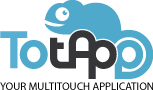Today we will explain how to download a Workspace example in TotApp software. In this TotApp feature you will find all the information about all your projects. Each workspace corresponds to a different project.
With this TotApp functionality you will be able to create, delete or edit your workspace in addition to having stored more than one project among where you can choose in which one you want to work with or which one you want to display.
Downloading a Workspace example is very simple:
First, launch TotApp program. Once opened, to access the main Administration page, press Ctrl + E keys and enter your password (if it is the default password type: “admin”)
Now you are on the Administration tool of TotApp. In the top menu, click “Workspaces” button. In the Workspace, you will find all the information of all your projects.
Click “Creative new workspace” button, type the new Workspace name and click “Save”. Then click the “Download demo workspace” button. Choose the Workspace you want to download and press “Download”. Then press “Confirm” if you want the new Workspace to be ripped over the new created workspace.
Here you can choose which project you are in. In the Workspace, we can have more than one project simultaneously. You can choose which project you want to work with and delete projects, make copies of them, rename the projects and go to view mode to see the results.
We have already downloaded a demo workspace, which can help you to create a new content from the sample. If you have any doubts or queries about any TotApp software functionalities contact us through www.to-tapp.com or through our social networks.