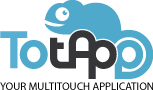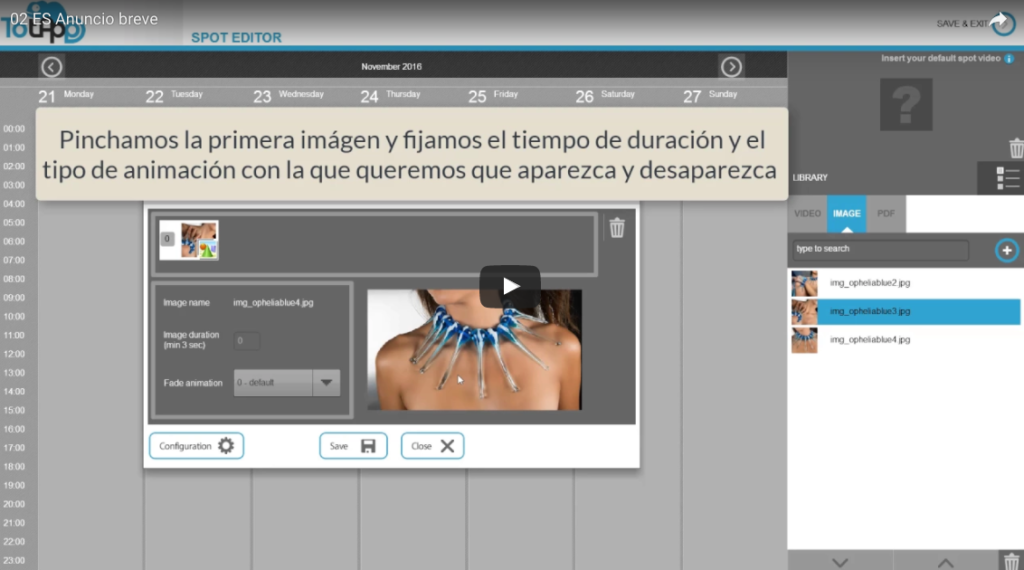
This time we teach you how to use TotApp Spot Advance. How to create a short advertisement with TotApp. The first thing to do is to access TotApp software and once the program is open, go to the main Administration page by pressing Ctrl + E.
Enter the password. If it is the default password enter “admin”. Once you are inside the main Administration page press SPOT button. Today we will explain SPOT classic mode function.
Select the time it will take to display the SPOT. Choose “Touch me” type you want to appear and press EDIT button to edit the content. In the left part, you will find the weekdays, year and hour in which you want to appear the SPOT. In addition, in the part to the right you will find the images, videos and PDF that you want to put as SPOT.
Start editing your SPOT. To insert the files as videos, first press VIDEO button and then + button to search them on the PC. Select the video you want to add to your SPOT and insert it into TotApp.
To insert files as images press IMAGE button first and then + button to search them on the PC. Select the images you want to add and insert them into TotApp.
Once you have inserted the video and the images, search, select and drag an image to the calendar. Enter the SPOT name, type SPOT image duration and choose the way in which you want the SPOT to appear. Then choose SPOT colour and finally select month, days, year, hours and weekdays in which you want the SPOT to appear.
Press “Media Content” button to continue editing the content. Enter a second image and set duration time and animation type with which you want to appear and disappear. Enter a third image and re-set the duration time and animation type you want to appear and disappear with. Finally, enter the video and repeat the same process (duration and animation type).
Press “Save” button. As you look at the calendar, we see that our SPOT will appear from 00:00 hours until 10:00 AM. By default, you can set an image, video or pdf that appears on the unscheduled schedule (in our example from 11 AM until 11 PM)
To do this, press + button and look for new image on your PC. Once it has been inserted in TotApp, we look for it, we click and drag it to the top right. Press Save & Exit and save it. Finally, press VIEWER button to see the results.
As a result, you will see that images and video appear in the edited schedule. And later, default image that we place in the upper right will appear when SPOT does not appear.
Just as simple is creating a Spot with TotApp editing content software. If you have any further queries about this TotApp functionality or about another functionality contact with us through our social networks.